Let’s face it; desktop computers outperform laptops when it comes to gaming. But that doesn’t mean you can’t play your favorite games on your lappy. When it comes to convenience, we always opt to use laptops over desktop computers.
Knowing the right ways to optimize your laptop gaming setup is key to a better gaming experience. So say goodbye to the aggravating slowdown with these helpful tips!
Use a Cooling Pad
We all know that laptops are prone to overheating as they generate more heat because of their components, more so when you use your lappy for gaming. Gaming Laptops are expensive, and we can’t afford to buy a new one in an instant. So, as much as possible, you want to take good care of your laptop.
That’s why most gamers use a cooling pad to help keep their laptops cooler over long periods of gaming. You may want to read feedbacks to help you pick the best cooling pads for gaming laptops.
Clean Your Laptop
It’s worth noting that a proactive attitude towards cleaning and maintenance will result in better laptop function and performance. Dust and dirt are usually the culprits of a hindered performance. For example, clogged dirt and dust in the fan reduce the airflow, and, as a result, your laptop heats up.
Good airflow is what keeps the components of your laptop cool. In contrast, reduced airflow becomes detrimental to your laptop. As the heat builds up, the components of your laptop, such as the CPU and GPU, will slow down. This can be especially aggravating for gamers.
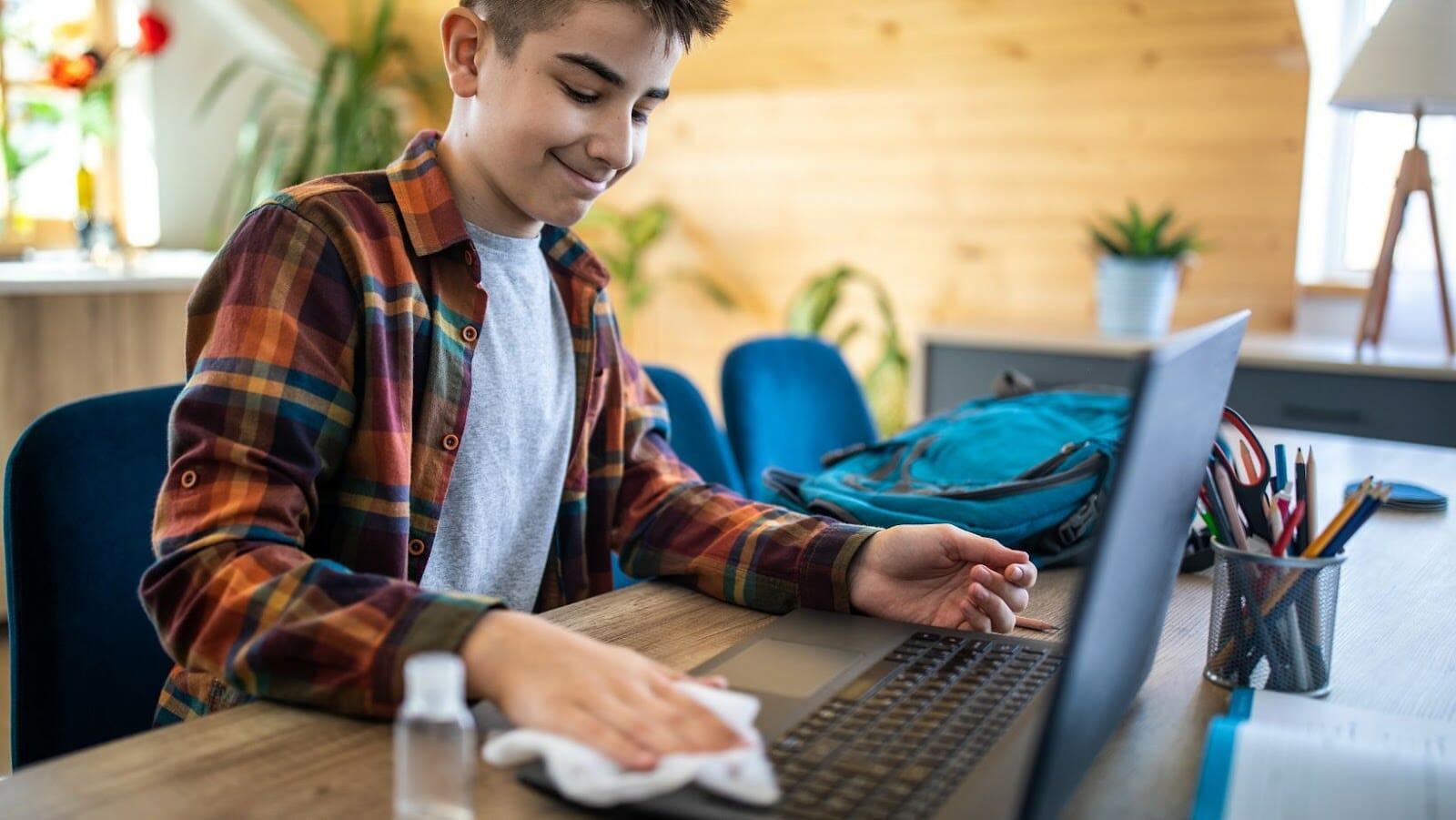
If you are an avid gamer, you know that your CPU and GPU are the lifeblood of quality gaming. Therefore, it’s recommended to keep the vents of your laptop clean. And since your keyboard is also a necessary feature of gaming, you may also want to keep it clean. You better get in the habit of doing routine cleaning for better optimization.
Keep Your Drivers Updated
Another way you can make games perform better on your laptop is to keep your drivers up to date! Of course, your laptop’s operating system will thank you for that. While drivers in most devices update on their own–assuming you allowed that feature on your system–graphic drivers, on the other hand, might need a little bit of a hands-on approach.
Whatever the brand is, it may require you to search for driver updates. Although there are some prominent brands that conduct routine updates, you’ll want to make sure an “automatic update” is selected for this action to perform.
But, of course, you don’t want to stop there just yet. You might think an updated GPU is all you really need, but what about your sound drivers? They should at least be at par with your other drivers. Poor sound quality can also impact your gaming experience.
Install the Latest Version of DirectX
If you’ve been a gamer for quite some time already, you may have seen DirectX somewhere at least once. You probably don’t have any idea what it does, but your gamer instinct will tell you it’s something your laptop needs.
This important software deserves a closer look. Knowing what it does can help you troubleshoot problems in the future.
Working to optimize media performance, DirectX ensures that video gaming is performing its very best. You can go to Microsoft’s website and have your laptop run the latest DirectX. You can also type in “dxdiag” on your Windows 10 search bar and see to it that you are always up-to-date.
Turn to High-Performance Mode
This easy step goes a long way in your overall gameplay. Once you set it, your gaming experience will change drastically. Simply adjust your laptop’s battery mode to high performance–that’s it! It’s simpler than tying your shoelaces, to be honest!
Use Anti-Virus Software
This is a no-brainer for anyone using electronic devices such as laptops or desktop computers and mobile phones. Many people are not even aware that their devices have viruses. You may want to check your device’s operating system to see if everything is running smoothly.
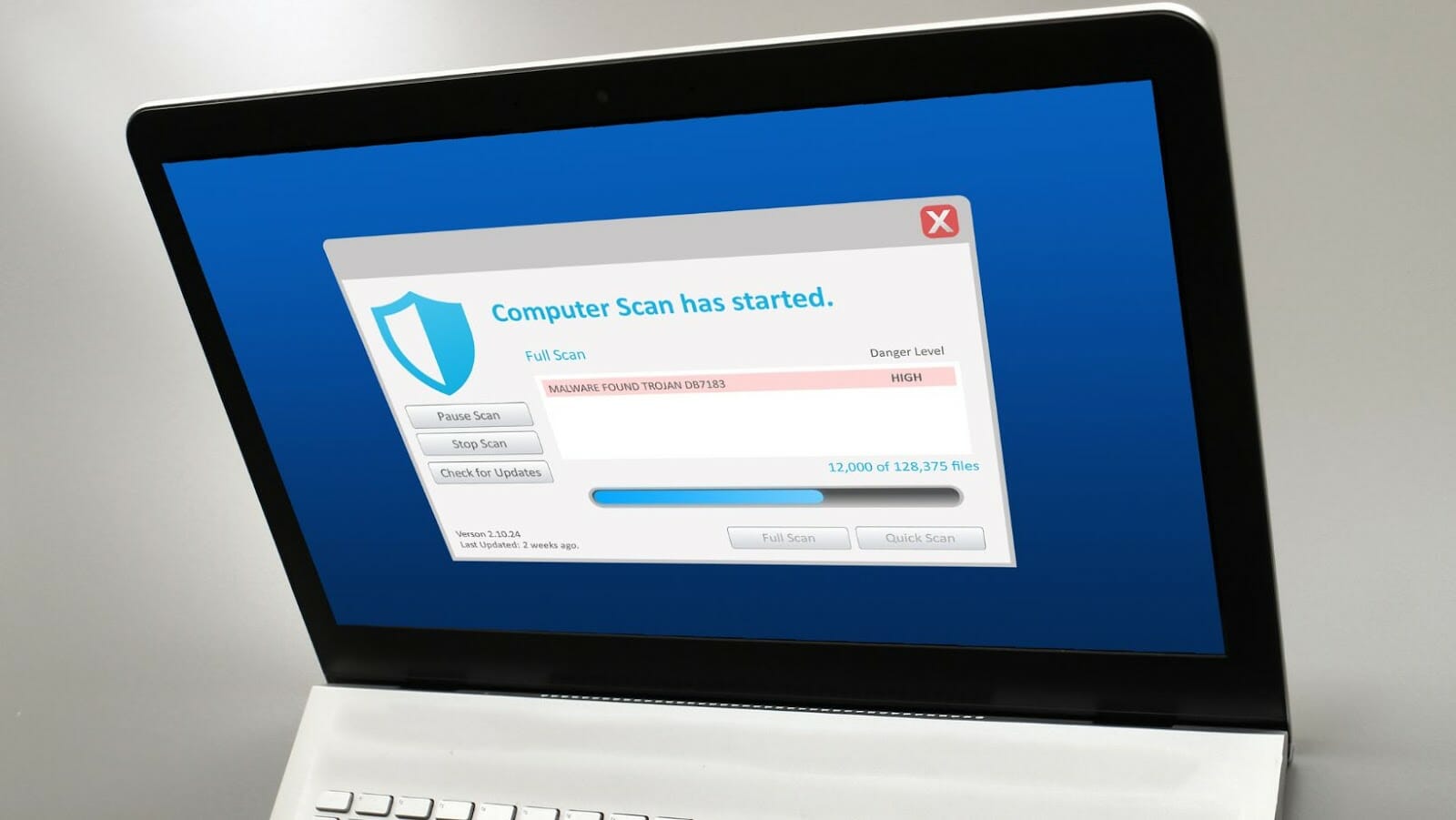
If you suspect a slowdown, a virus might be the culprit. So get rid of it right away by downloading anti-virus software.
Uninstall Unused Apps
Too many apps installed can slow down your device. Now is the time to delete or uninstall apps that you don’t use and are just occupying space on your laptop. In turn, this will greatly help your game run fast and become more enjoyable.
The Takeaway
So, now that you know how to improve gaming performance on your laptop, are you ready to take your gaming experience to the next level without the aggravating lag? Make sure your laptop gets the best care it needs so you can enjoy your gameplay any time of the day–just make sure you’re patient enough when it comes to cleaning it!
